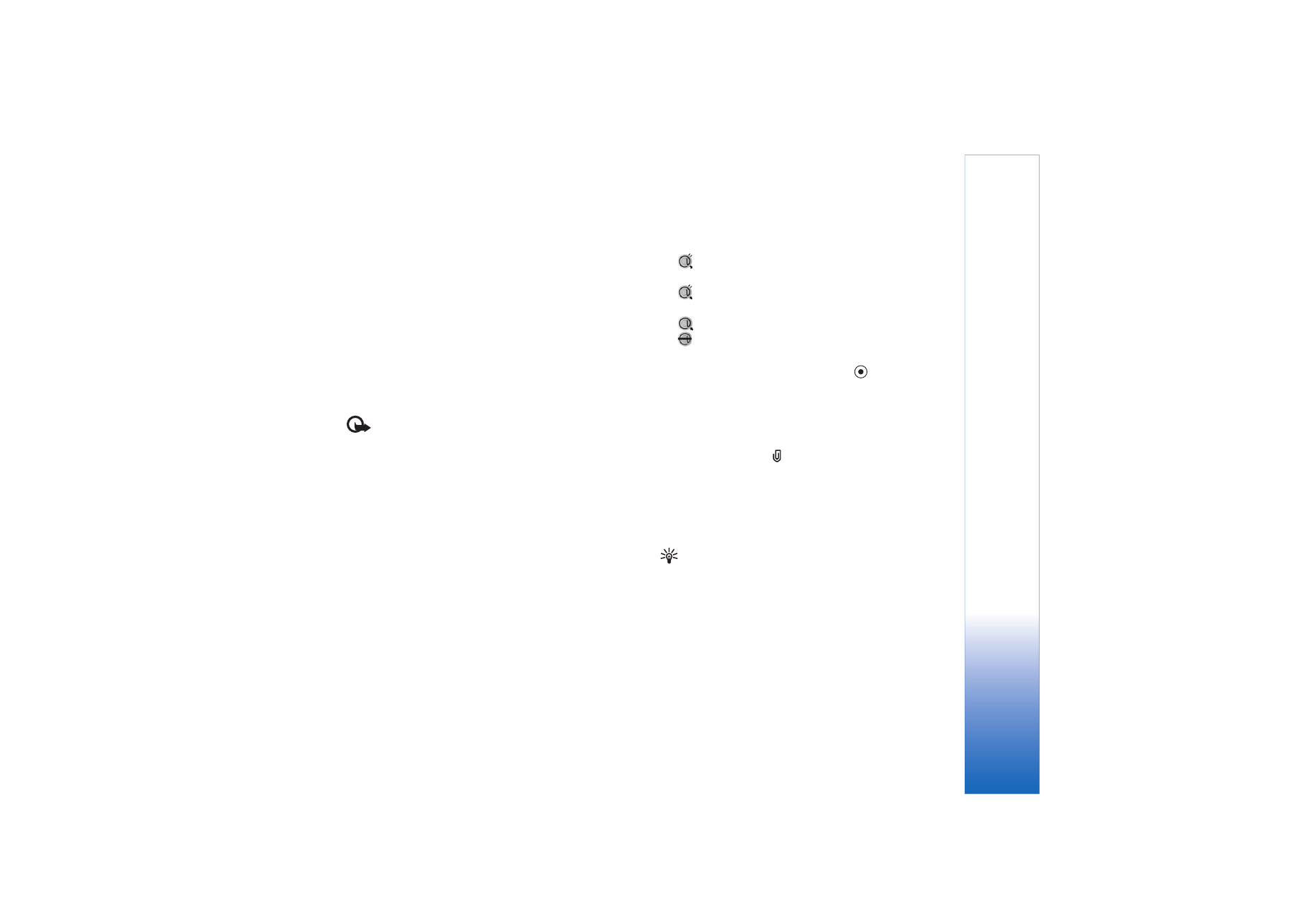
Retrieve e-mail messages
If you are offline, select
Options
>
Connect
to start a
connection to a remote mailbox.
Important: Exercise caution when opening
messages. E-mail messages may contain malicious
software or otherwise be harmful to your device or PC.
1
When you have an open connection to a remote
mailbox, select
Options
>
Retrieve e-mail
.
New
—to retrieve all new e-mail messages to your
device.
Selected
—to retrieve only the e-mail messages that
have been marked.
All
—to retrieve all messages from the mailbox.
To stop retrieving messages, select
Cancel
.
2
After you retrieve the e-mail messages, you can
continue viewing them online, or select
Options
>
Disconnect
to close the connection and view the
e-mail messages offline.
E-mail status icons:
New e-mail (offline or online mode): the content
has not been retrieved to your device.
New e-mail: the content has been retrieved to
your device.
The e-mail message has been read.
The e-mail heading has been read and the message
content has been deleted from the device.
3
To open an e-mail message, press
. If the e-mail
message has not been retrieved (arrow in the icon is
pointing outwards) and you are offline, you are asked
if you want to retrieve this message from the mailbox.
To view e-mail attachments, open a message that has the
attachment indicator
, and select
Options
>
Attachments
. If the attachment has a dimmed indicator,
it has not been retrieved to the device; select
Options
>
Retrieve
. In the
Attachments
view, you can retrieve,
open, save, or remove attachments. You can also send
attachments using a Bluetooth connection.
Tip! If your mailbox uses the IMAP4 protocol, you can
define how many messages to retrieve, and whether to
retrieve the attachments. See ‘E-mail’, p. 61. With the
POP3 protocol, the options are
Headers only
,
Partially
(kB)
, or
Msgs. & attachs.
.
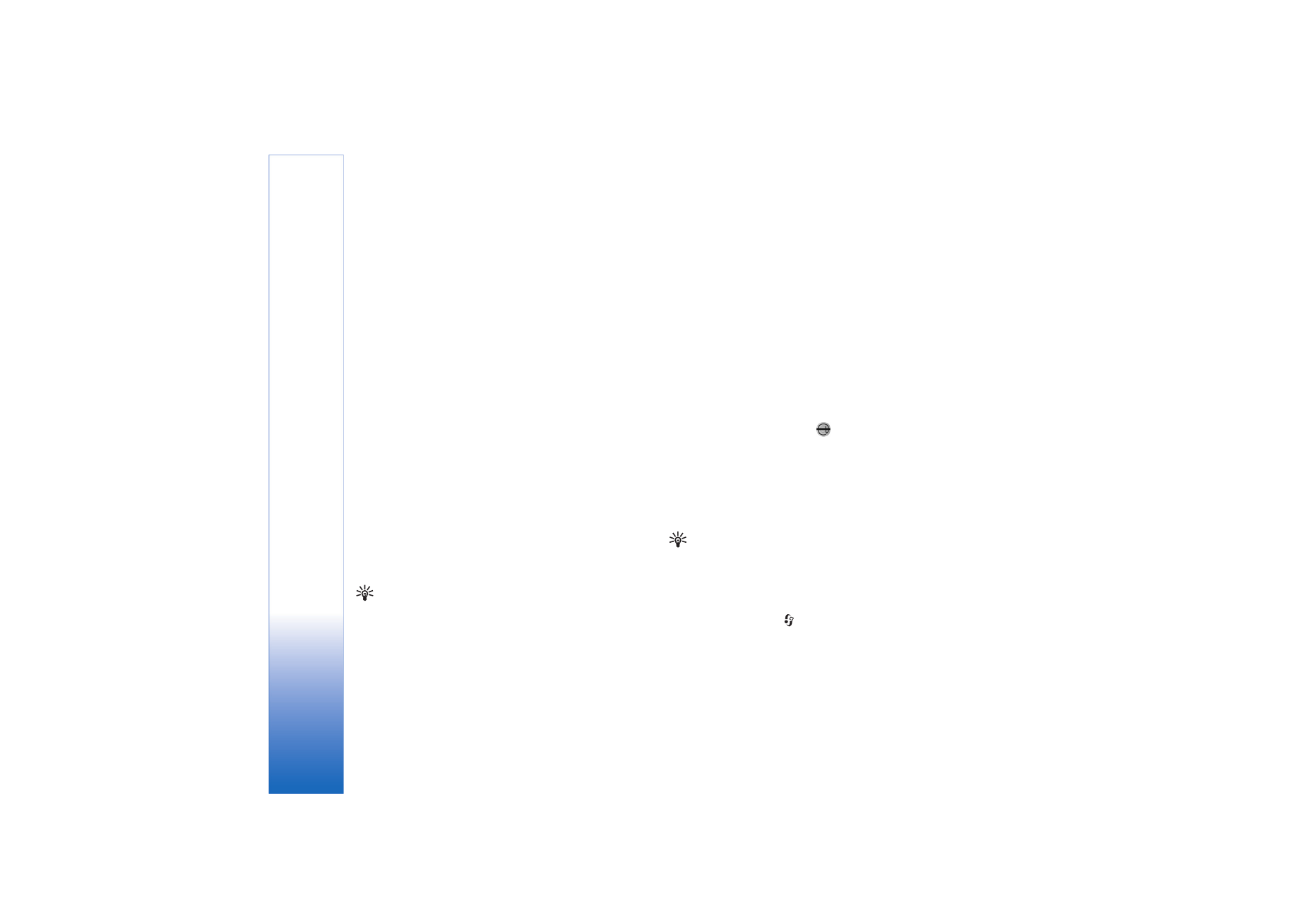
Messaging
58
Copyright © 2005 Nokia. All rights reserved.
Retrieve e-mail messages automatically
To retrieve messages automatically, select
Options
>
E-
mail settings
>
Automatic retrieval
>
Header retrieval
.
Select
Always on
or
Only in home net.
, and define when,
and how often, the messages are retrieved.
Retrieving e-mail messages automatically may increase
your call costs due to the data traffic.