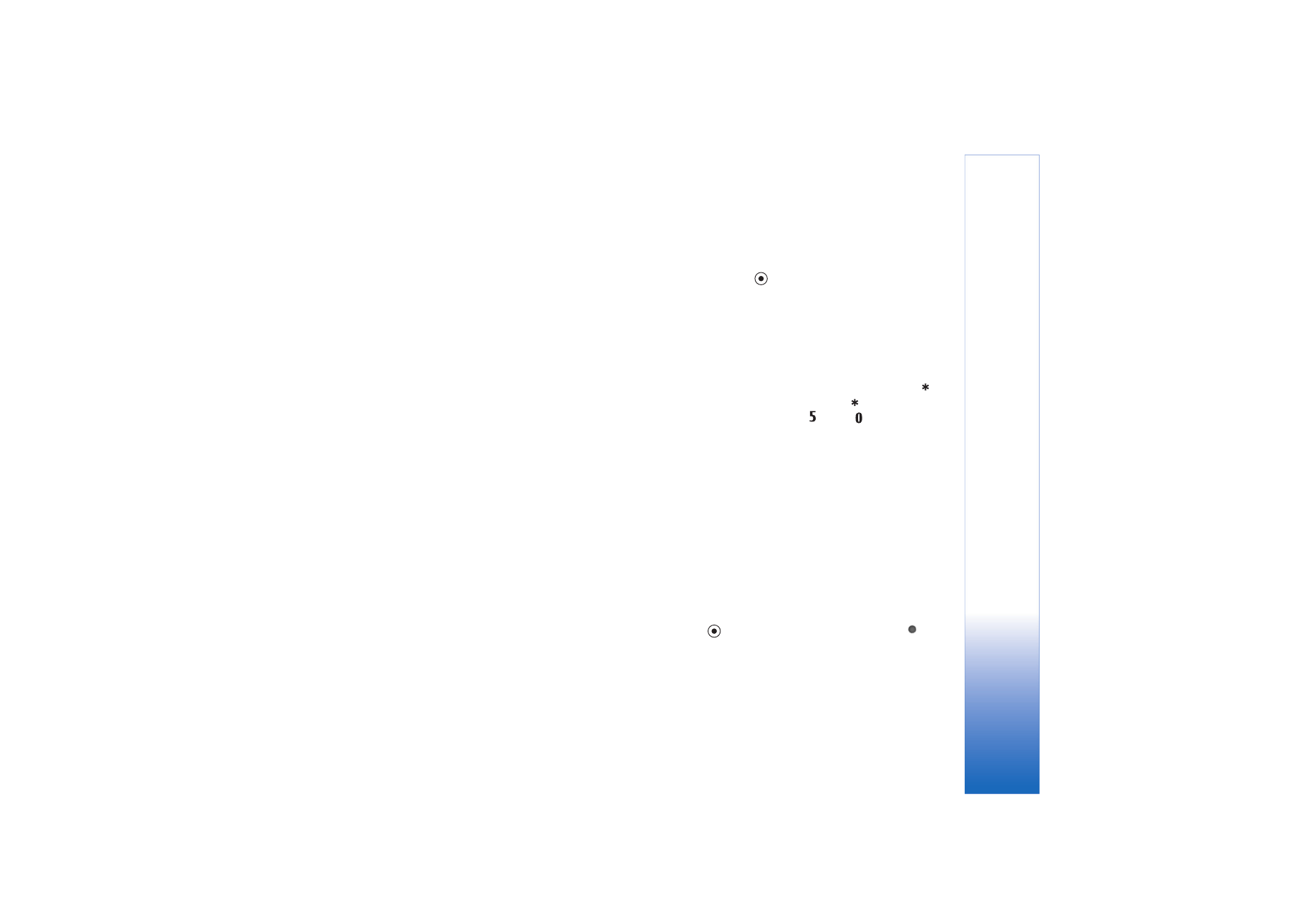
Edit images
To edit the pictures after taking them, or the ones already
saved in
Gallery
, select
Options
>
Edit
.
Select
Apply effect
to crop and rotate the image; adjust
the brightness, color, contrast, compression, and
resolution; and add effects, text, clip art, or a frame to the
picture.
To crop an image, select
Options
>
Apply effect
>
Crop
. A
cross appears in the upper right corner of the image. Select
the area to be cropped by moving the scroll key, and select
Set
. Another cross appears on the lower left corner. Select
Crop
. The selected areas form a rectange, which forms the
cropped image.
To add clip art to an image, select
Options
>
Apply
effect
>
Clip-art
. Select the item you want to add from
the list, and press
. To move, rotate, and change the
size of the item, select
Options
>
Move
,
Resize
, or
Rotate
.
To add text to an image, select
Options
>
Apply effect
>
Text
. Enter the text, and select
OK
. To edit the text, select
Options
>
Move
,
Resize
,
Rotate
, or
Select colour
.
Shortcuts in the image editor:
• To view an image in the full screen mode, press
. To
return to the normal view, press
again.
• To zoom in or out, press
and
.